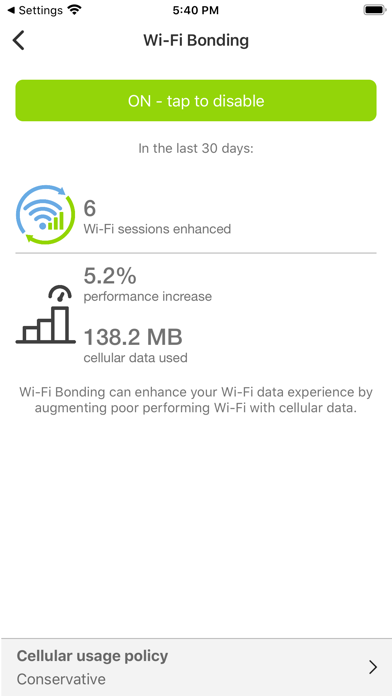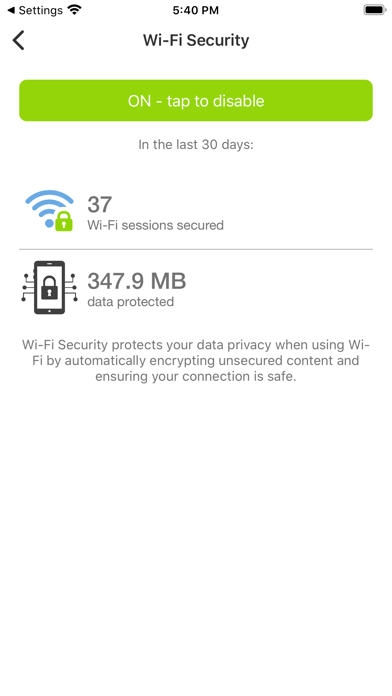Smart-Fi helps ensure your data stays connected and protected when you’re using Wi-Fi at home, work or on the move by intelligently protecting your connections and leveraging the cellular network when needed to maintain your data connectivity. It automatically turns on and off with your Wi-Fi connections which makes using Smart-Fi simple and easy to use.
Wi-Fi & Cellular, better together. Smart.
Smart-Fi provides two great features:
Wi-Fi Bonding
• Provides the best possible data connection by leveraging both the Wi-Fi and cellular data networks to keep your apps and services running.
• By intelligently augmenting poor performing Wi-Fi with cellular data, Wi-Fi dead zones are eliminated. Congested Wi-Fi is unclogged with load-balancing of Wi-Fi and cellular which provides seamless transitions when moving from Wi-Fi to cellular coverage for most apps and services.
Wi-Fi Security
• Protects your data privacy when using Wi-Fi by automatically encrypting unsecured content and ensuring your Wi-Fi connection is safe.
• Works without breaking most VPN sensitive apps like streaming video services.
Notes and FAQs:
• Please check the FAQs before submitting an issue. FAQs can be found here: https://www.mobolize.com/faqs/smart-fi/
• The VPN Icon (VPN active) will be visible on the Status Bar while any of features are running. You will also see occasional notifications when status changes in the app and as you connect and disconnect from Wi-Fi.
• The Wi-Fi logo may disappear when the VPN is running, even though you are still connected to Wi-Fi. This is a known occurrence for all VPNs. To check you are still on Wi-Fi tap on your iPhone settings app and look at the Wi-Fi status.
• Occasionally the app will notify you that “Poor Wi-Fi data connection has been detected” This can happen anywhere and anytime, even on your home Wi-Fi if the data connection is having trouble.
• Reporting an issue with the application is performed by tapping the Menu (upper right corner of the app) and then tapping ‘Report problem.’ When reporting a problem, please be as specific as you can.
• Please note that if you check the data or battery usage on your phone, it may appear as though this app is using a lot of data and battery. However, this app isn’t actually using all that data/battery. Reporting for the data/battery usage has been shifted from your other apps to this one, because your data now passes through this app so it can manage your security and connectivity. Actual battery usage will be minimal – on average 0.1%.